- Welcome:
- Below in figure 1 is the common view of the Manager Selection Dashboard. Here, you can customize the specific data points and charts that you deem important for each manager product that you analyze.
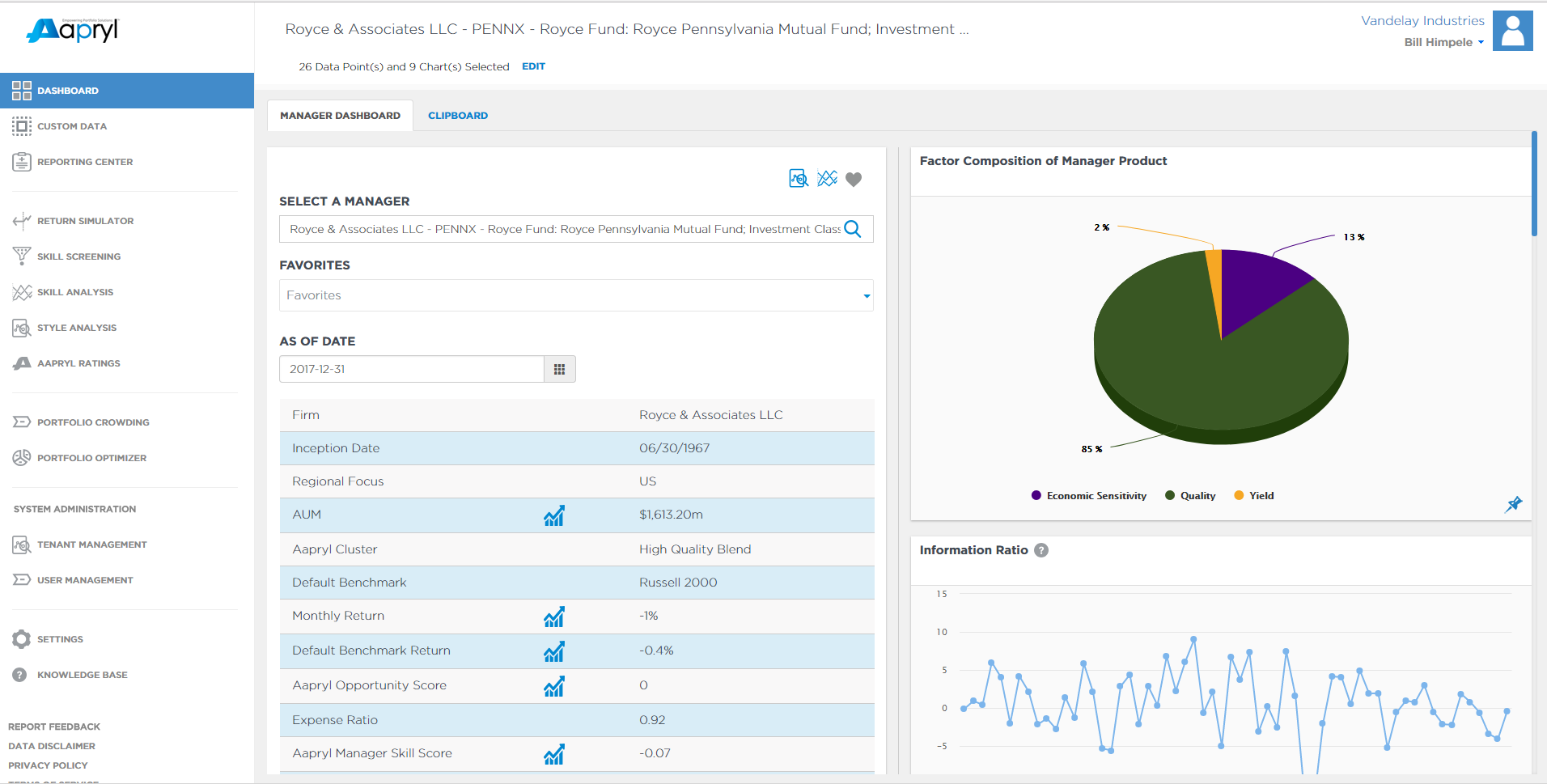
- Below in figure 1 is the common view of the Manager Selection Dashboard. Here, you can customize the specific data points and charts that you deem important for each manager product that you analyze.
- Select a Manager:
- When searching for a product, simply type in the firm name, ticker or product name. Here you will see products along with their firm name, product name, Aapryl cluster and product type.
i.For example: when you type in “Citizen” into the search bar, all firms with “Citizen” will be provided on your screen with all details.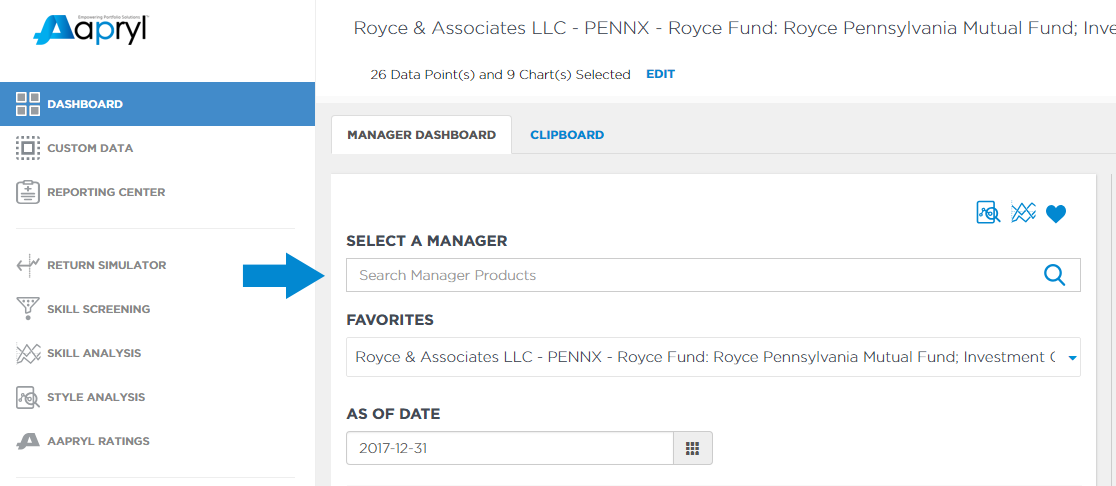
- When searching for a product, simply type in the firm name, ticker or product name. Here you will see products along with their firm name, product name, Aapryl cluster and product type.
- Favorites:
- Here, you can quickly view your favorite managers. To designate a product as a favorite, you simply click the heart shaped icon above “Select a Manager”.
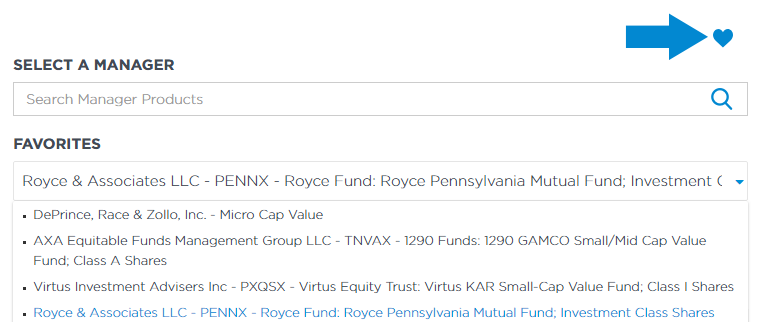
- Here, you can quickly view your favorite managers. To designate a product as a favorite, you simply click the heart shaped icon above “Select a Manager”.
- As of Date:
- Here you can specify what date you wish to evaluate your manager of choice. Below will give you results to your selected data points with your choice of charts included on the right-hand side of your screen.
- If you want to change either your charts or data points, click edit on the top part of your screen. You must choose at least 1 of each chart to proceed.
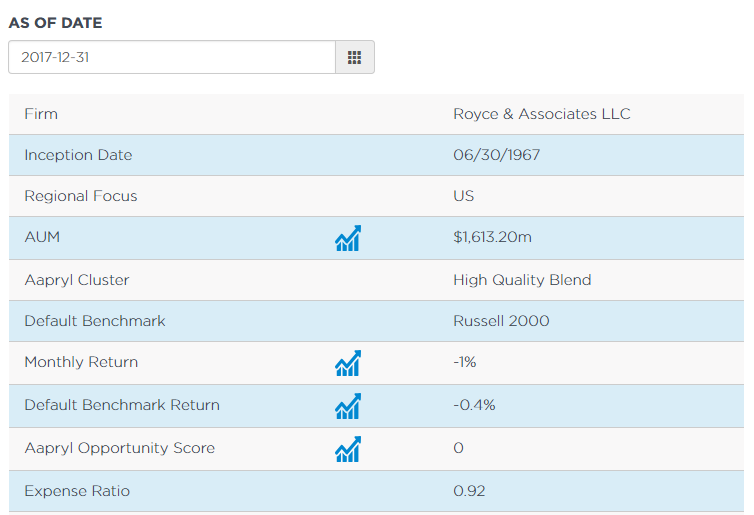
- My notes:
- Here you can write comments for future reference. With the saving ability, this will show the date of each comment with the ability to edit your note or delete it.

- Here you can write comments for future reference. With the saving ability, this will show the date of each comment with the ability to edit your note or delete it.
- Selecting data points:
- Here you can select any data point with the ability to select all data points for a customized result in your manager dashboard. Here, you also have the ability of customizing the order in which each data point displays on the dashboard.
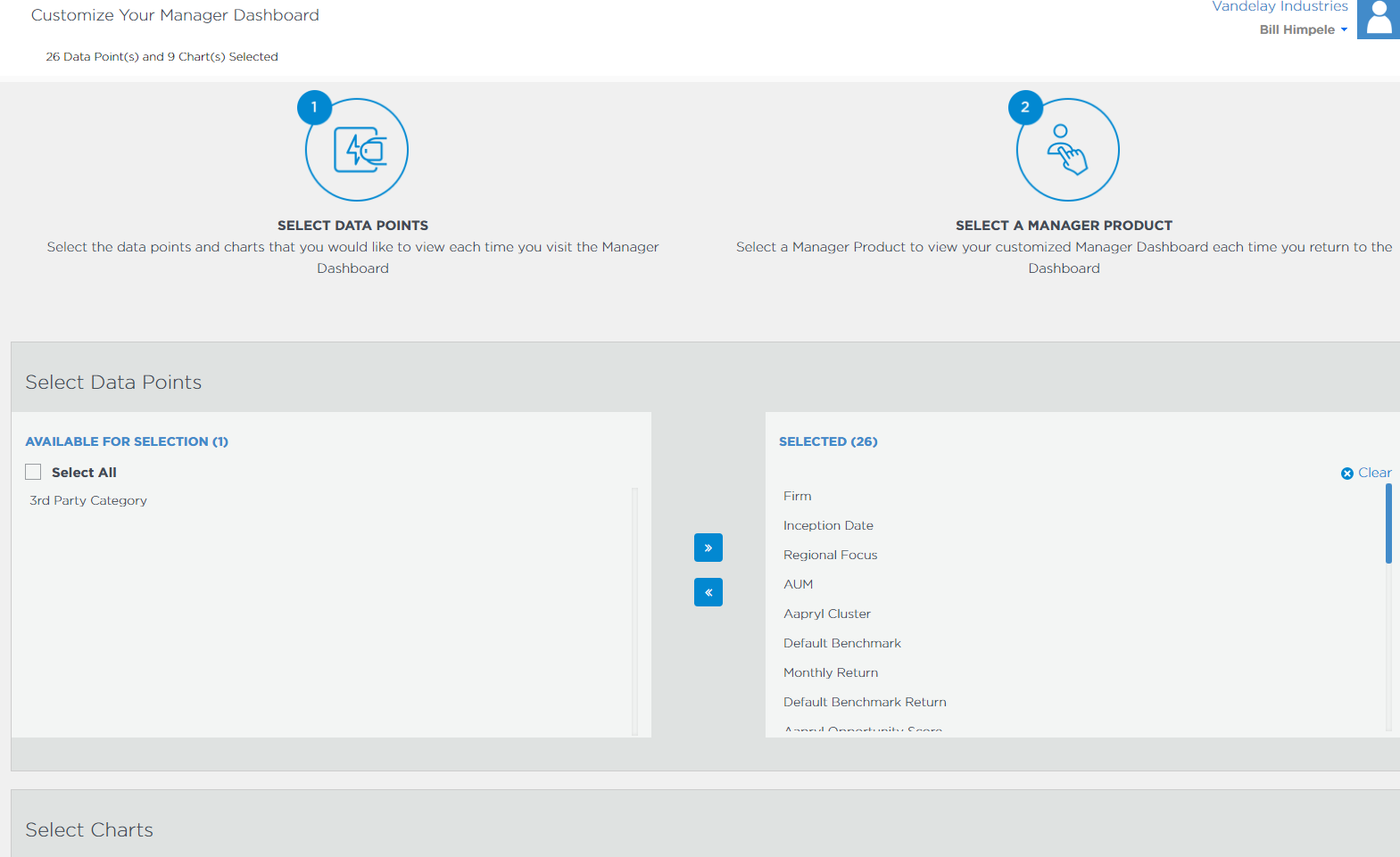
- Here you can select any data point with the ability to select all data points for a customized result in your manager dashboard. Here, you also have the ability of customizing the order in which each data point displays on the dashboard.
- Clipboard:
- The clipboard is the place where your pinned charts appear for a fast view of the charts which are most compelling to you.
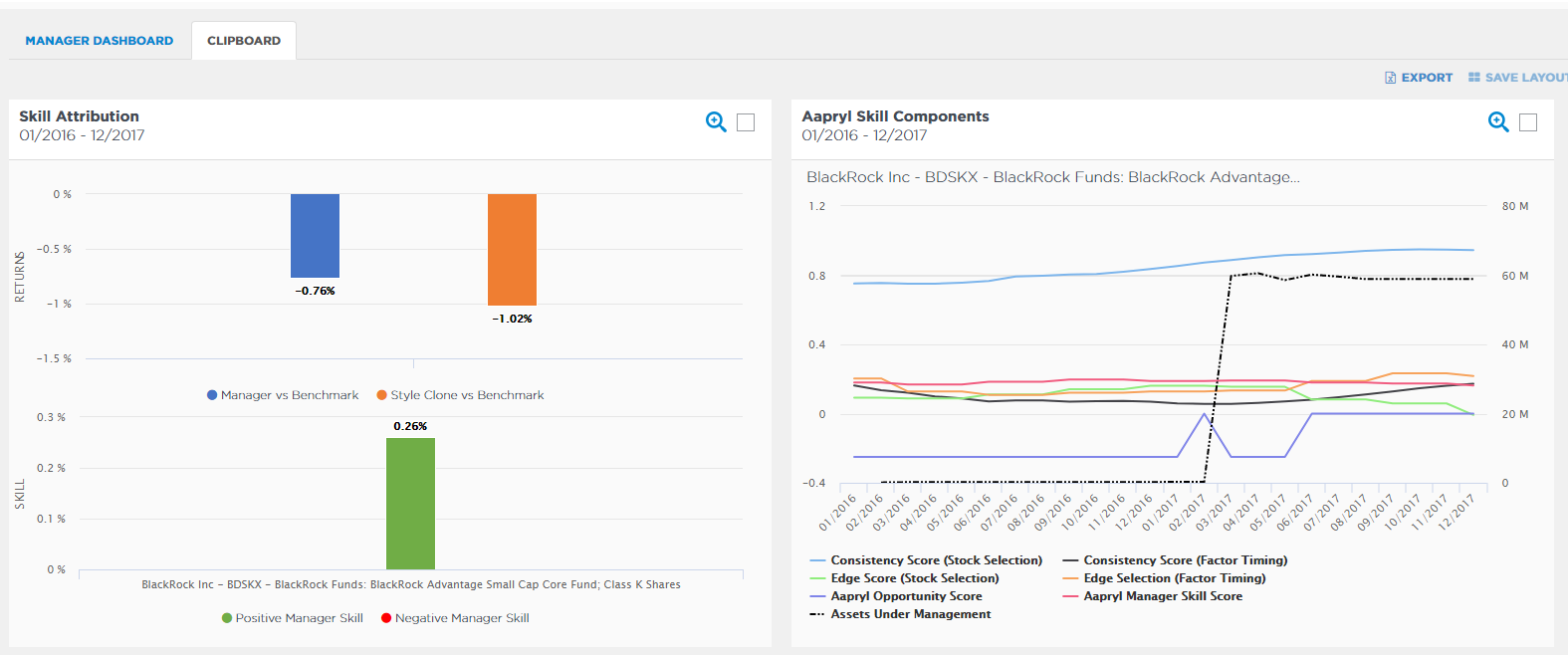
- The clipboard is the place where your pinned charts appear for a fast view of the charts which are most compelling to you.
